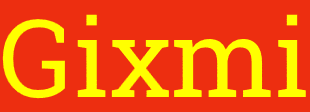Have you always wanted to give the gift of on-the-go music to your kids, but are hesitant to use Spotify due to online safety concerns for your little ones? You’ll be happy to know that the music streaming giant found a way to fulfill that demand with their Spotify Kids app!
Curious about how to get this service? Before you get excited and buy a Spotify Premium Gift Card to try it out, here’s everything you need to know about this app with our Spotify Kids review and full Spotify Kids guide.
What Is Spotify Kids?
Simply put, it’s the kid version of regular Spotify and a wholly separate app on its own, created with kids’ safety and enjoyment in mind. Spotify Kids age bracket is 12 years old and below.
But unlike other kid versions of big media apps, like YouTube Kids, Spotify Kids doesn’t rely on algorithms to curate content. No need to worry about ads or any stray grown-up content accidentally playing in it. It’s ad-free and with content that has been picked and sifted by actual people.
Yep, you’ll find kid music, movie soundtracks, lullabies, and even storytime audiobooks in the app—all human-curated so it’s the right and appropriate content for your little ones. For this alone, Spotify Kids wins some points from us.
Is Spotify Kids Free?
Nope, Spotify Kids ain’t free, and you’ll need a subscription for it! While its app is separate from regular Spotify, you can only register a Spotify Kids account if you’re subscribed to Spotify Premium Family. There is no solo Spotify Kids subscription at the moment.
Aside from payment, availability is also limited (click here for the full list of countries that can get the app). Spotify did say they’ll slowly roll out the app to the rest of the world, so there’s nothing to do but wait. Maybe we’ll even get a Spotify Kids free version.
Spotify Kids Guide: How To Set an Account
Ready to get the kid-friendly tunes started?
- Subscribe to Spotify Premium Family. You can’t make a Spotify Kids account if you don’t have this type of subscription. Make sure there’s one slot left in the group.
- Download Spotify Kids. Get it through your App Store or Play Store.
- Log in using your Spotify Premium Family account. Make sure your account is the manager. Otherwise, you can’t make a kid account.
- Tick the box for Parental Consent. This confirms that you’re the legal guardian of the kid for this account.
- Set a 4-digit pin. This is for parental control.
- Set a name. Start making the account by typing your kid’s name. Adding their birthdate is optional.
- Pick if the account is for an older or younger kid. If your kid is 6 years old and below, pick “Audio for younger kids”. For 5 to 12 years old, pick “Audio for older kids”.
- Set an avatar. There are pre-made animated avatars to choose from.
Tap the check mark and you’re done!
Things You Can Do in Spotify Kids
Before you and your kid jam it out to your favorite tunes, check out these nifty features that you can do in the app. These can help you manage your kid’s Spotify activities.
Listening History – You can check what your kid has been listening to through the Listening History feature. Just go to the “grown-ups” section of the app, pick the account you want to check, and tap Listening History.
Curate content – Spotify Kids already has handpicked content done by its staff (no AI algorithm here), but you can further curate it by picking whether your kid wants to listen to older kid content or younger.
Block unwanted content – If there are tracks you don’t want to show up in your kid’s account, go to Listening History and pick the block icon next to the track. These songs won’t show up anymore for that account.
And that’s it for our Spotify Kids review and guide! For more Spotify help, check out our “How To Use Spotify” guide for more info. You can also check out U7BUY for Spotify gift cards and other Spotify-related tutorials. Happy listening!